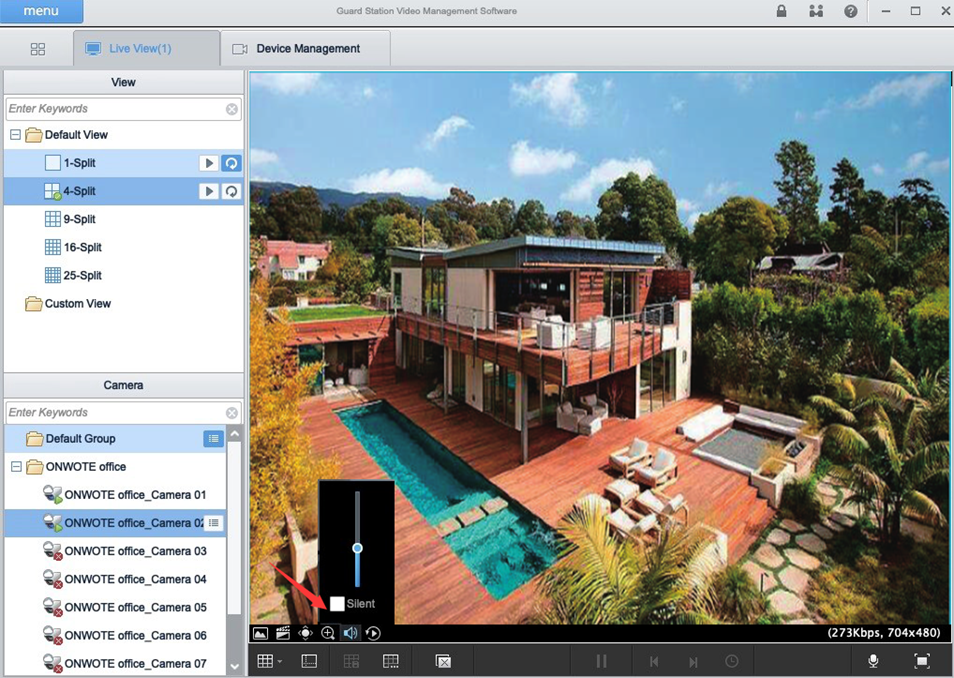Please download the PC client software at:
Download the PC client software on Windows PC or MAC, install Guard Station.
Tips: If your MAC doesn’t allow to install the software, go to System Preference, choose Security & Privacy, click Open Anyway to allow your MAC to install the software.
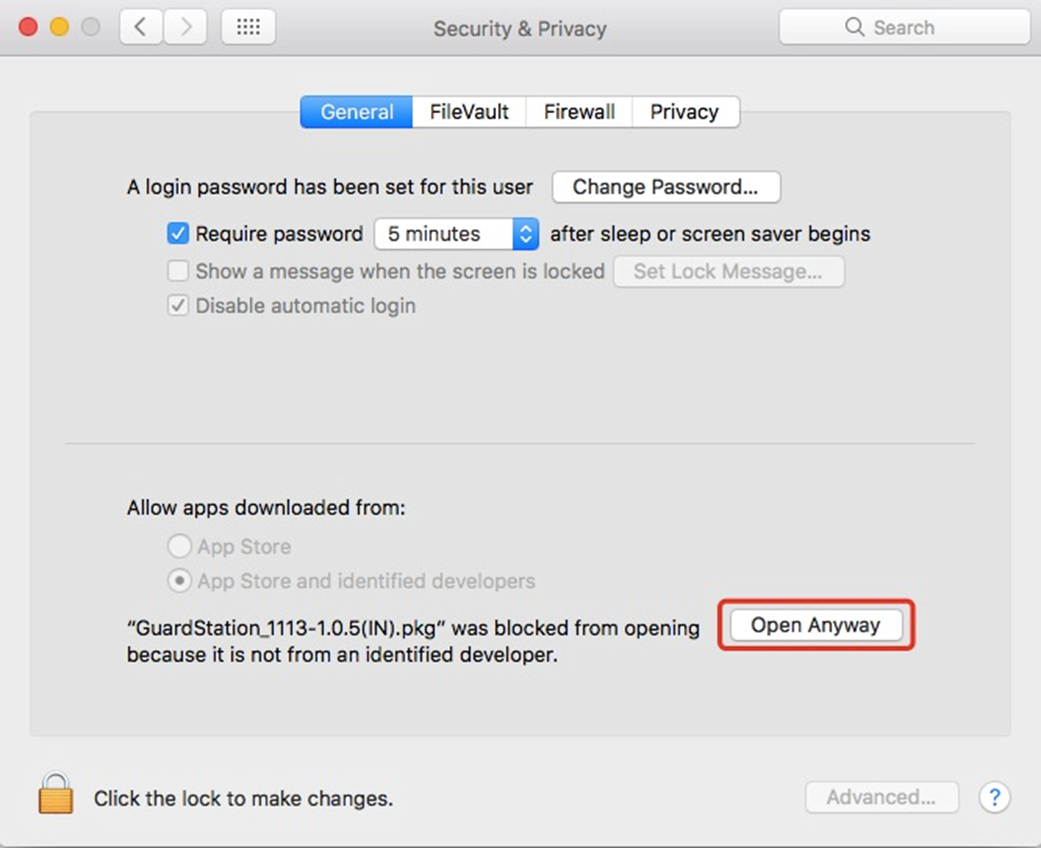
Windows PC
a. Launch Guard Station and login (User name: admin Password: 123456), go to Control Panel. Click Device Management to add device
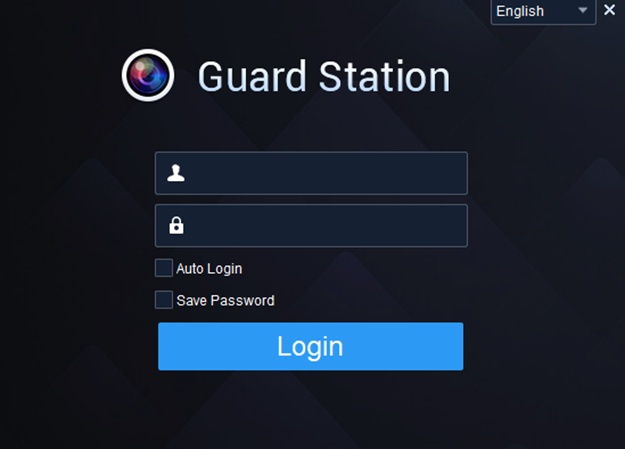
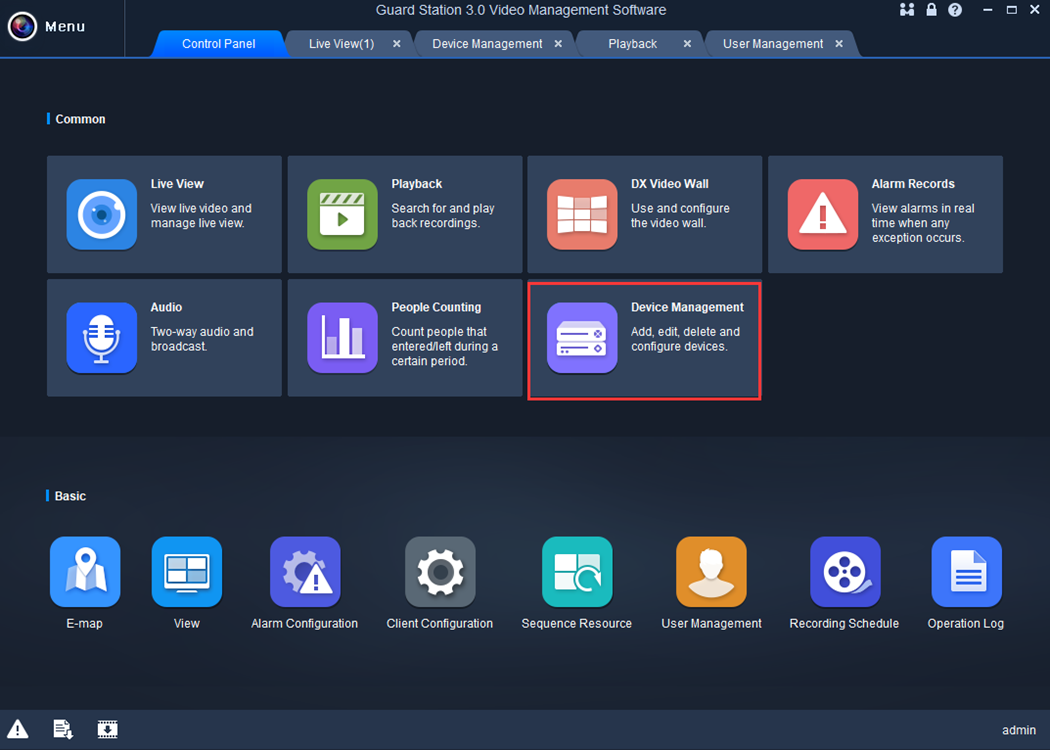
b. Click Cloud Device and Register to register a cloud account (If you’ve already registered an account on your mobile app- Guard Viewer, login with that account directly).
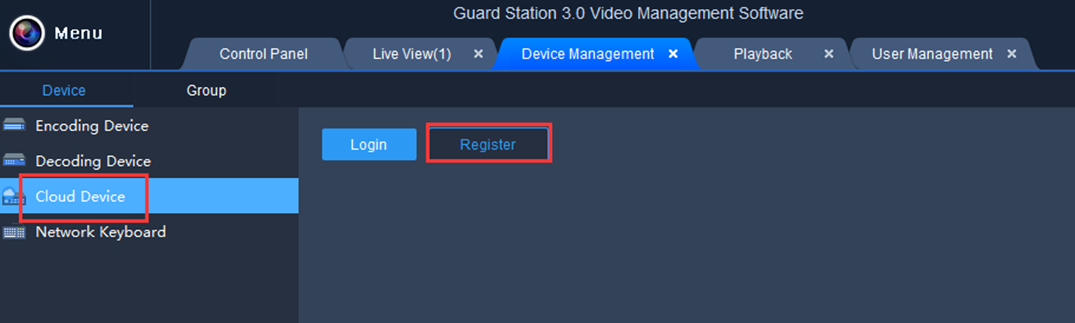
c. Type in user name, password, email address and the verification code, click Sign up to sign up an account.
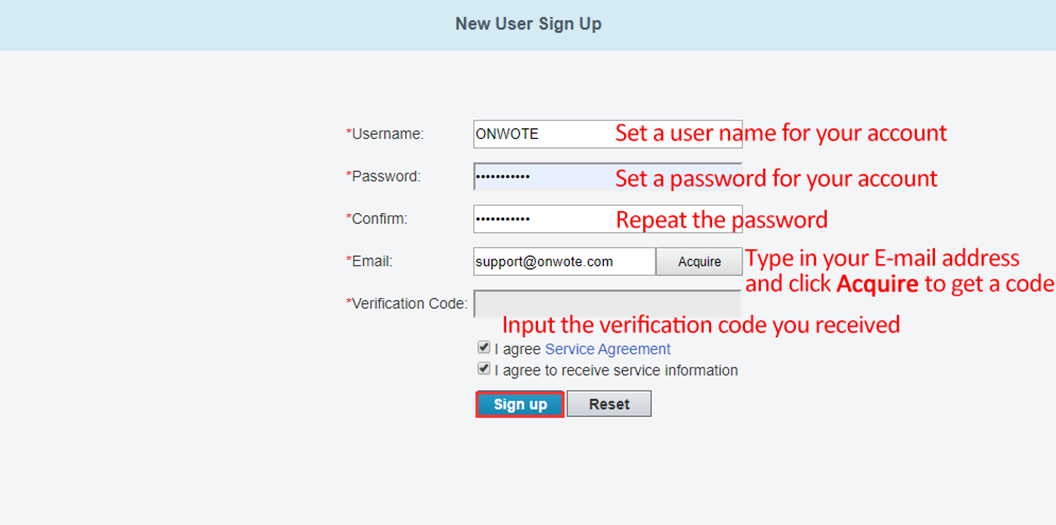
d. Click +Add Device to add device.
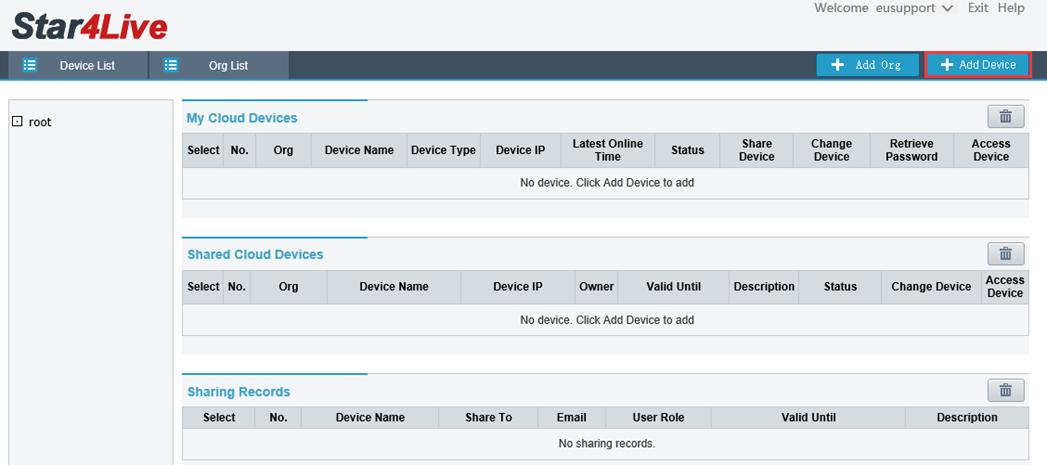
e. Input the Register Code and set a name for your device. Click Add to add device.
(How to get Register Code? - Right click on NVR monitor, choose Menu-> Network-> Basic-> P2P to get the register code)
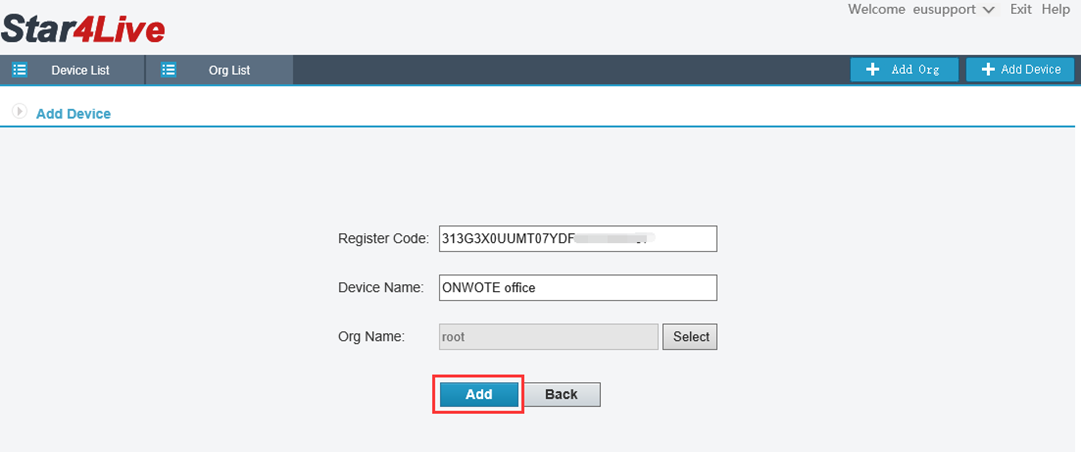
f. Go back to your PC client software- Guard Station, login with the account you registered.
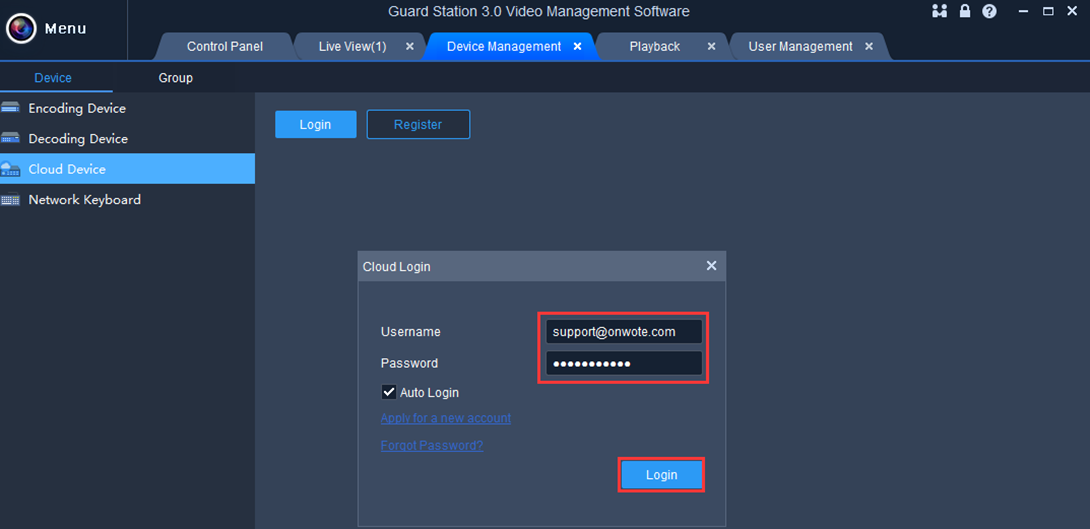
g. Go to Live View and double click the device to view live video.
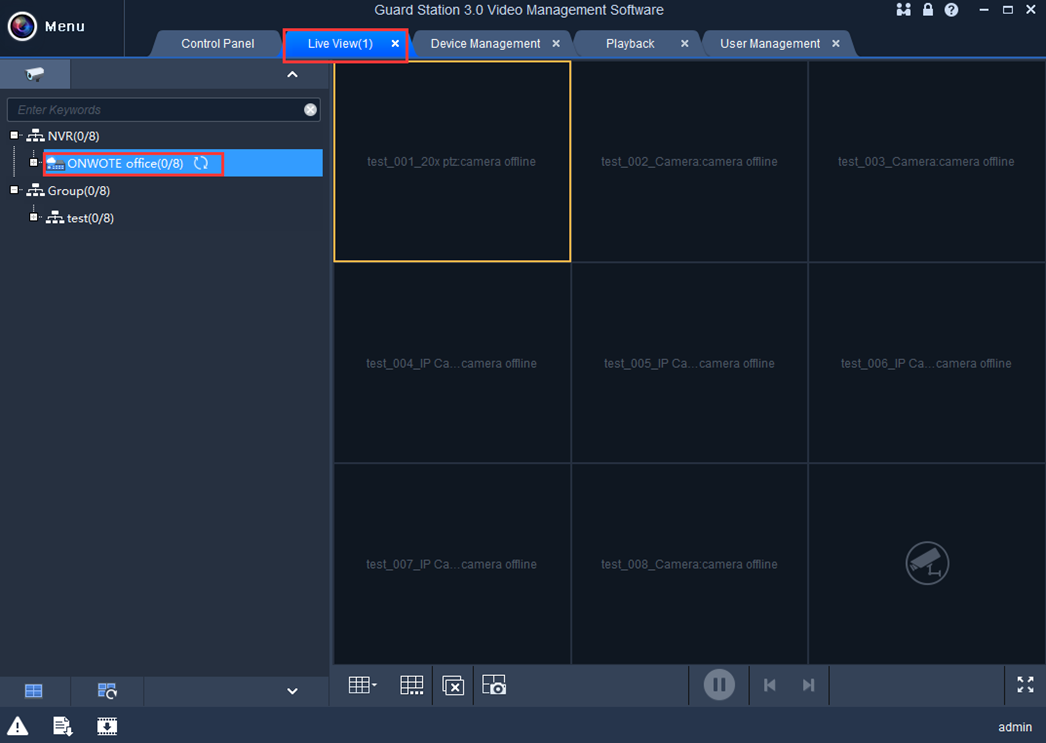
For audio cameras, move mouse to the channel to show up menu, click  to play audio.
to play audio.
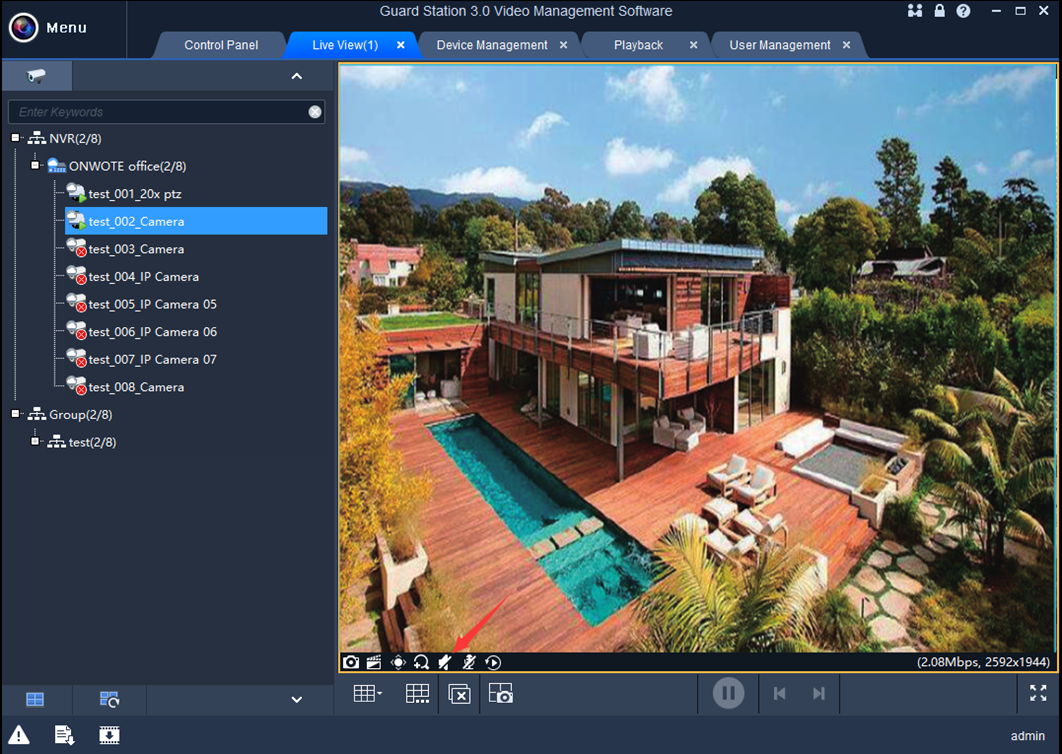
MAC PC
a. Launch Guard Station, login with default account. (User name: admin Password: 123456)
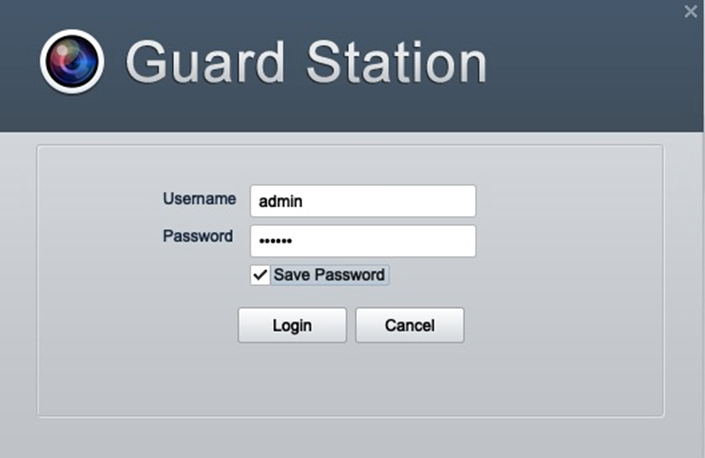
b. Click Device Management to add device
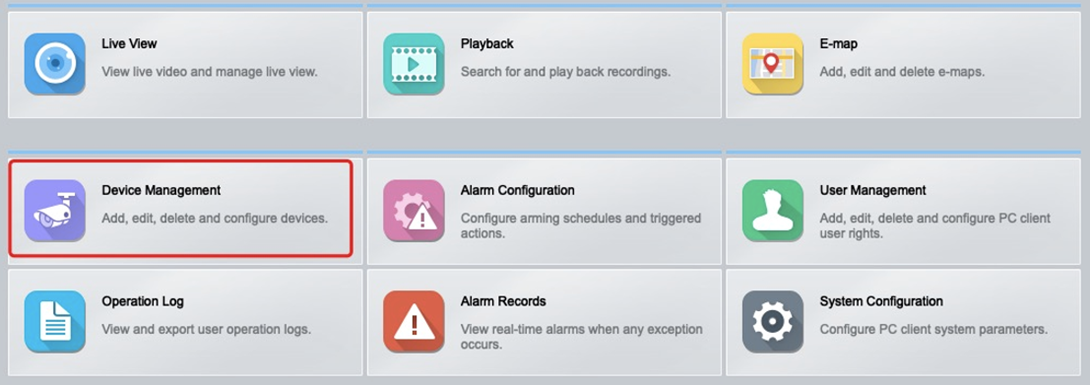
c. Click Cloud Device and Register to register a cloud account (If you’ve already registered an account on your mobile app- Guard Viewer, login with that account directly).
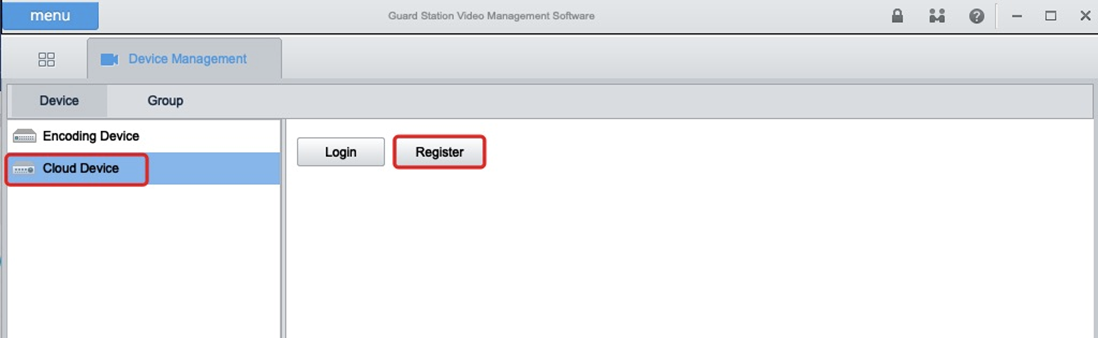
d. Type in user name, password, email address and the verification code, click Sign up to sign up an account.
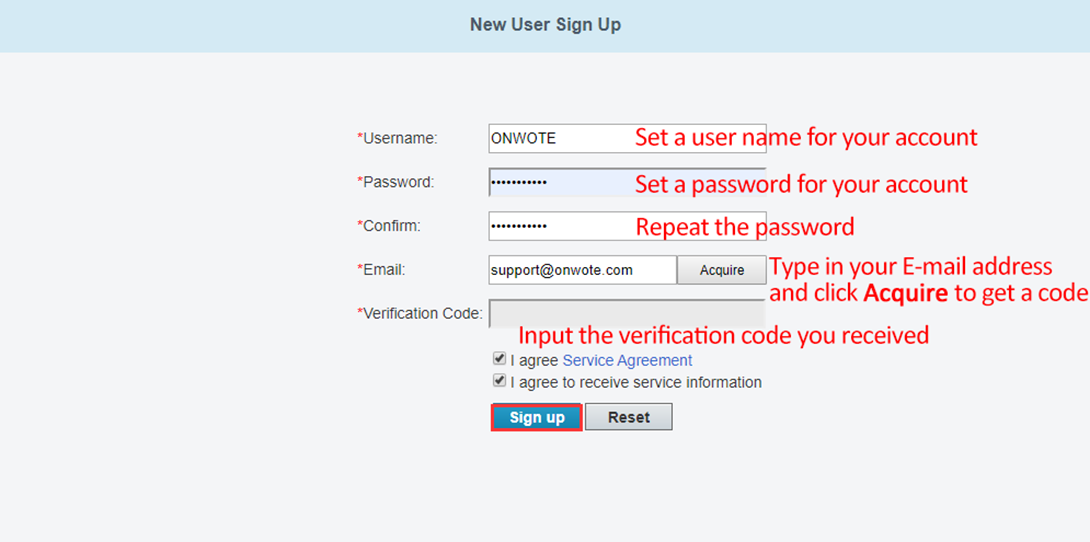
e. Click +Add Device to add device.
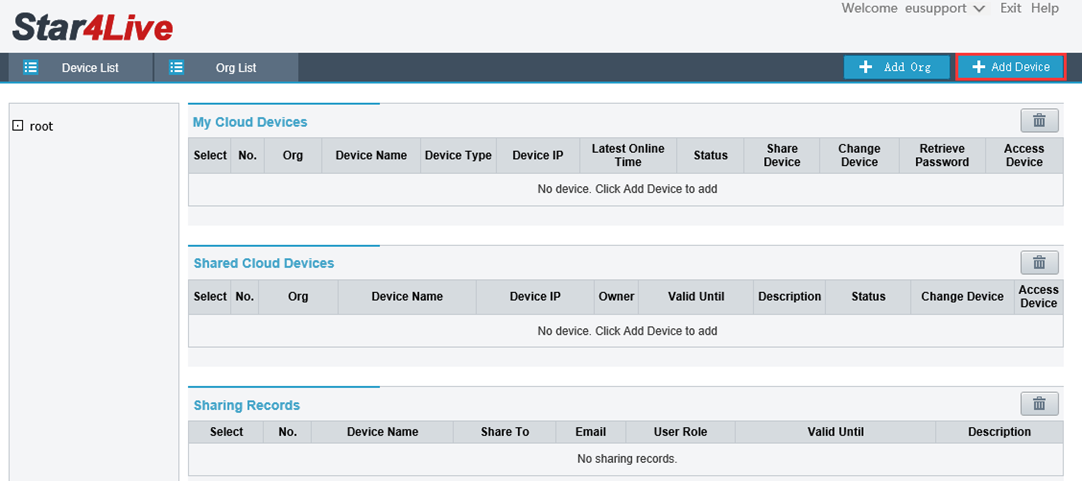
f. Input the Register Code and set a name for your device. Click Add.
(How to get Register Code? -Right click on NVR monitor, choose Menu-> Network-> Basic-> P2P to get the register code)
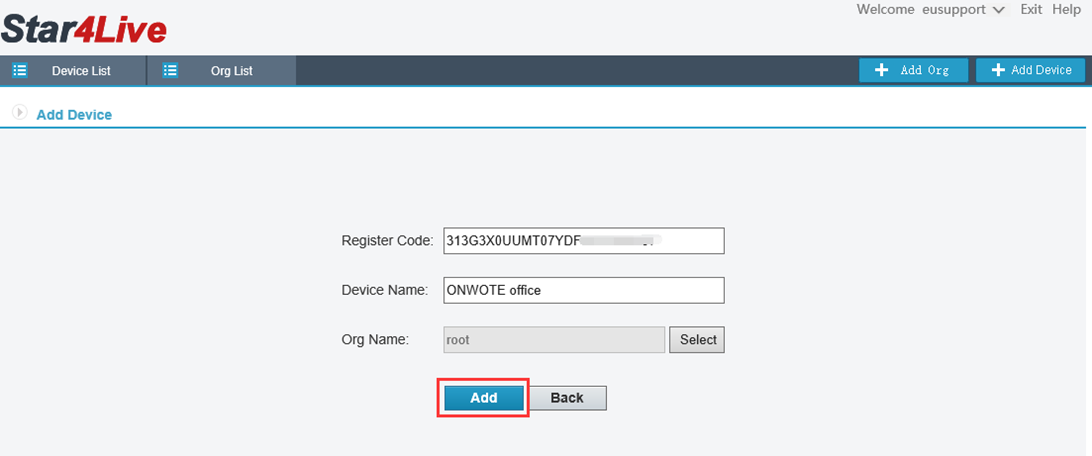
g. Go back to your PC client software- Guard Station, login with the account you registered.
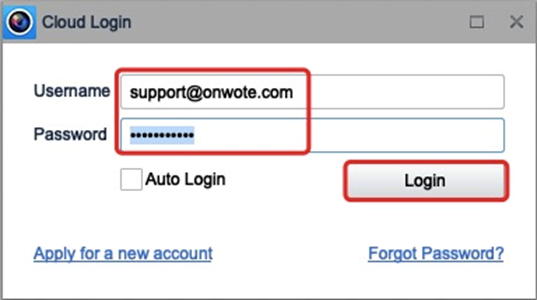
h. Click Menu on the top left and choose Live View
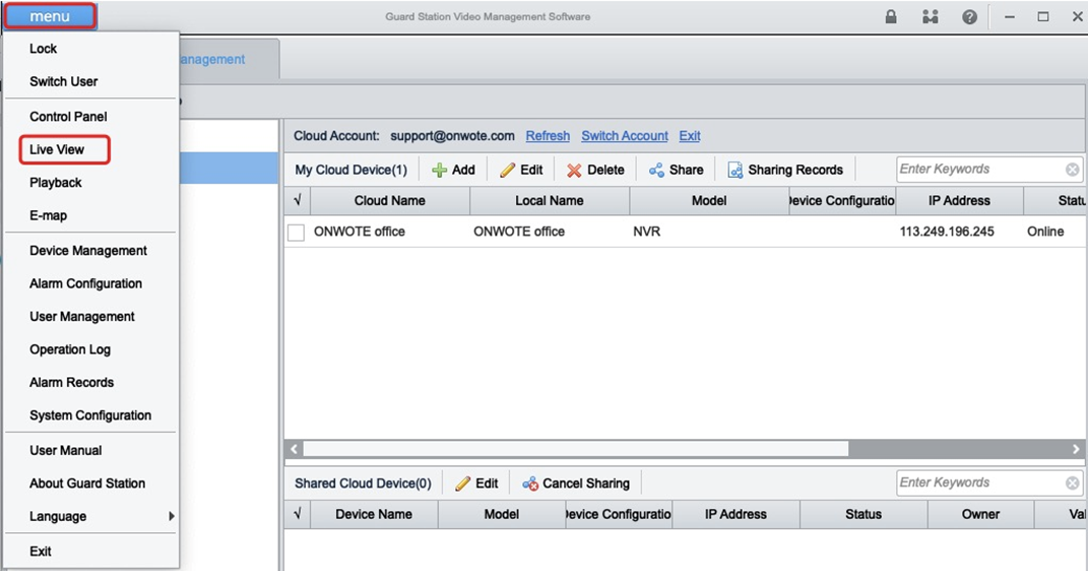
i. Double click device to view live video.
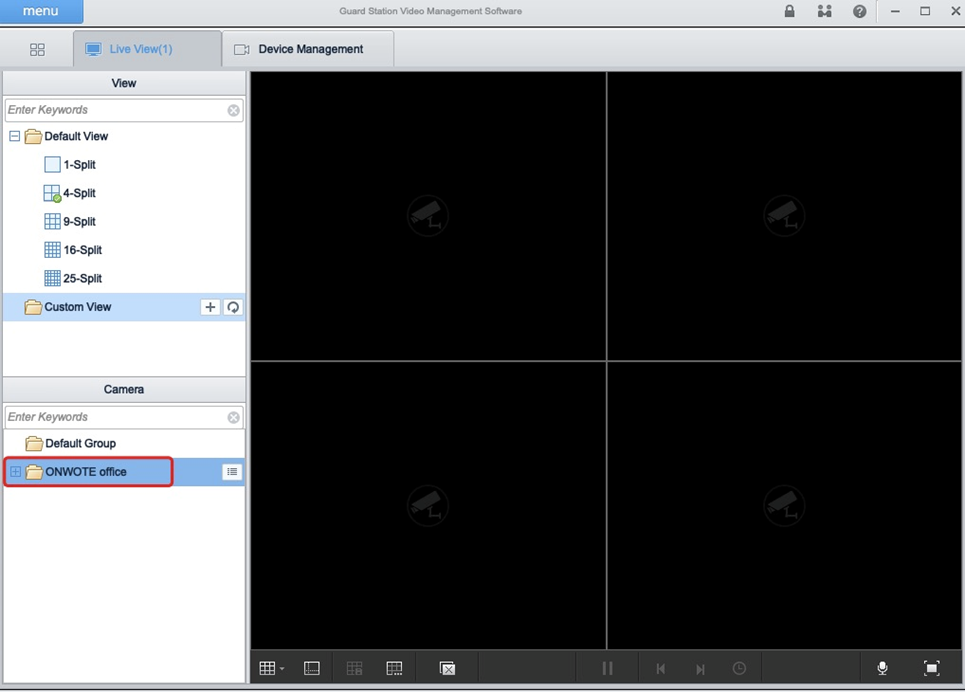
For audio cameras, move mouse to the channel to show up menu, click , uncheck Silent to play audio.
, uncheck Silent to play audio.