Use Gmail as an example:
Gmail settings:
1. Please login your Gmail and go to go to Settings --> Forwarding and POP/IMAP --> Enable POP and IMAP --> Save Changes.
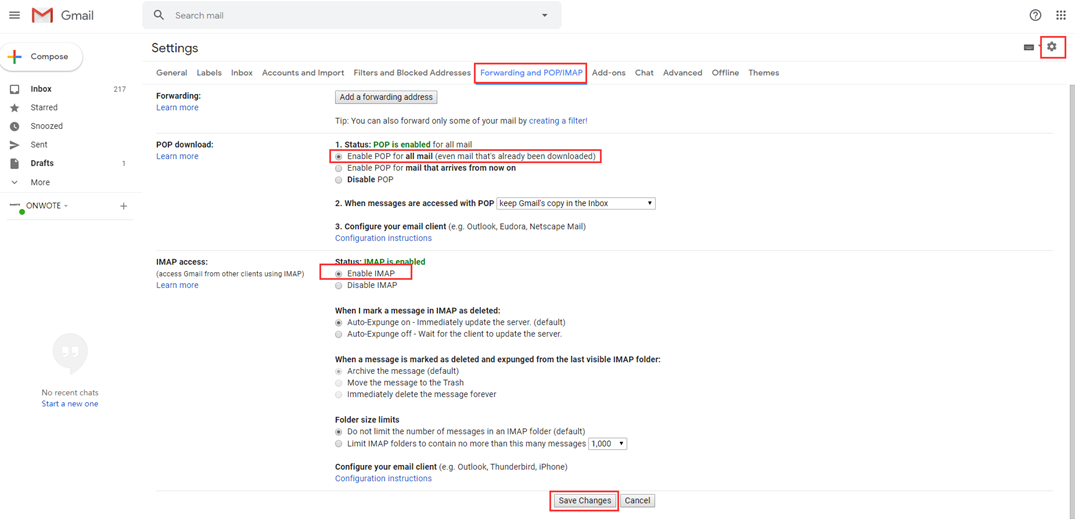
2. Click Google Account on top right corner, choose Manage your Google account.
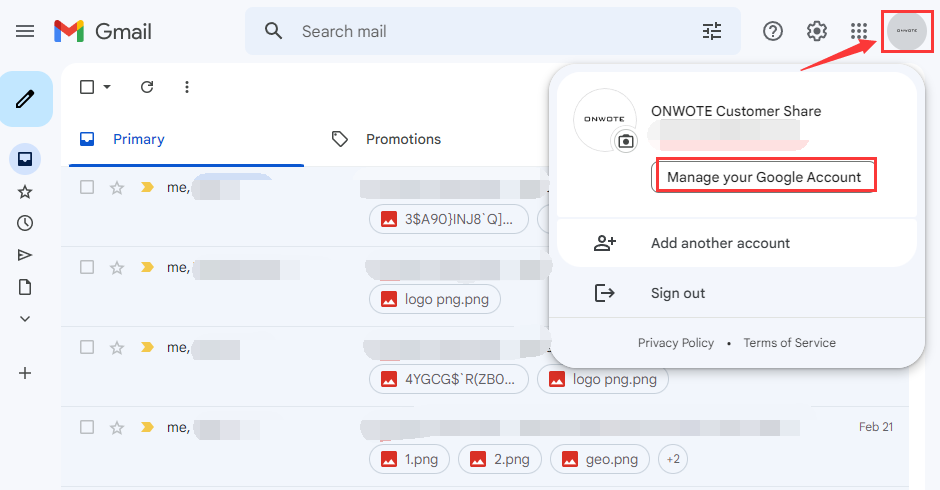
3. Click Security on left side. Click on 2-Step Verification and follow it to turn on 2-step Verification. (If you’ve enabled 2-step Verification jump this step.)
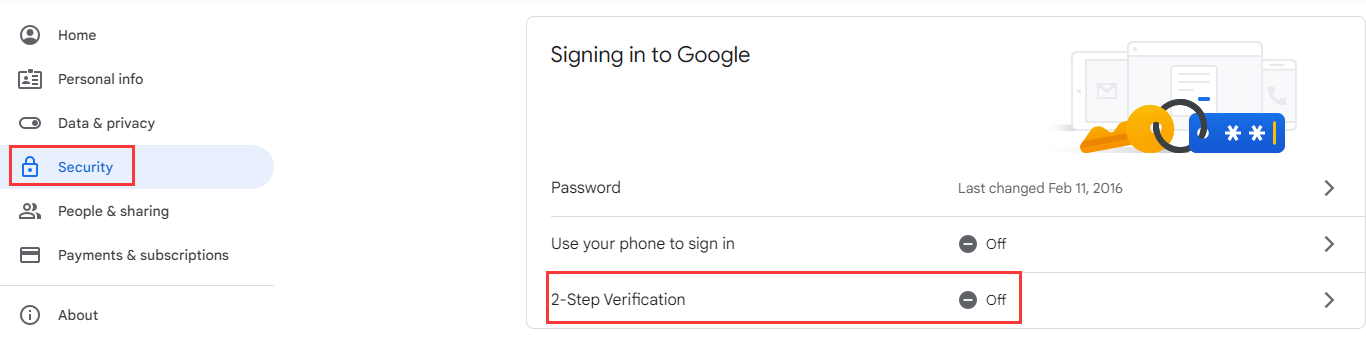
4. Go back to google account security settings, refresh the page, you will see App passwords under 2-step Verifictaion. If you cannot find App Password, please go to this page: https://myaccount.google.com/apppasswords
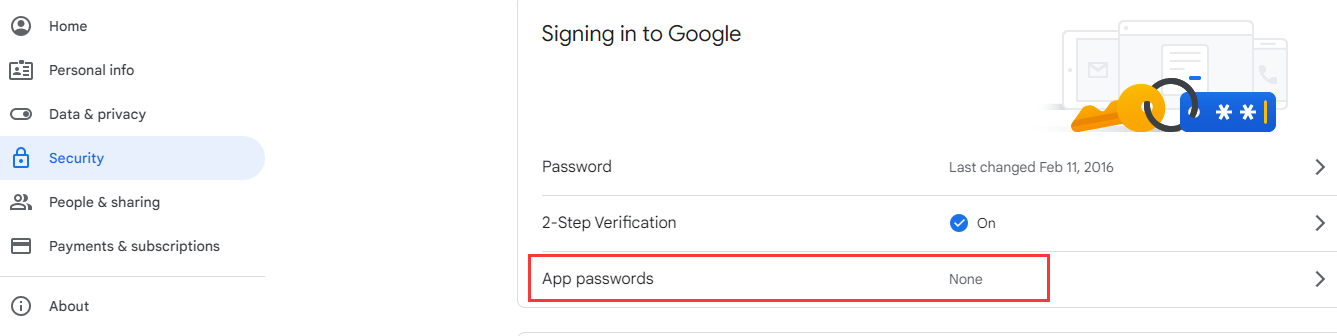
5. Click on App passwords. Click Select device, choose Other and set a name yourself. Then click GENERATE to get a APP password.
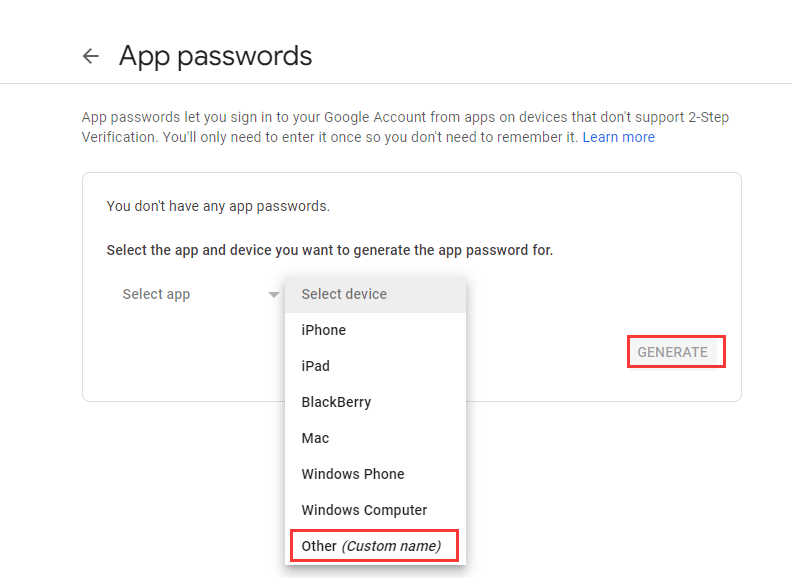
NVR Settings:
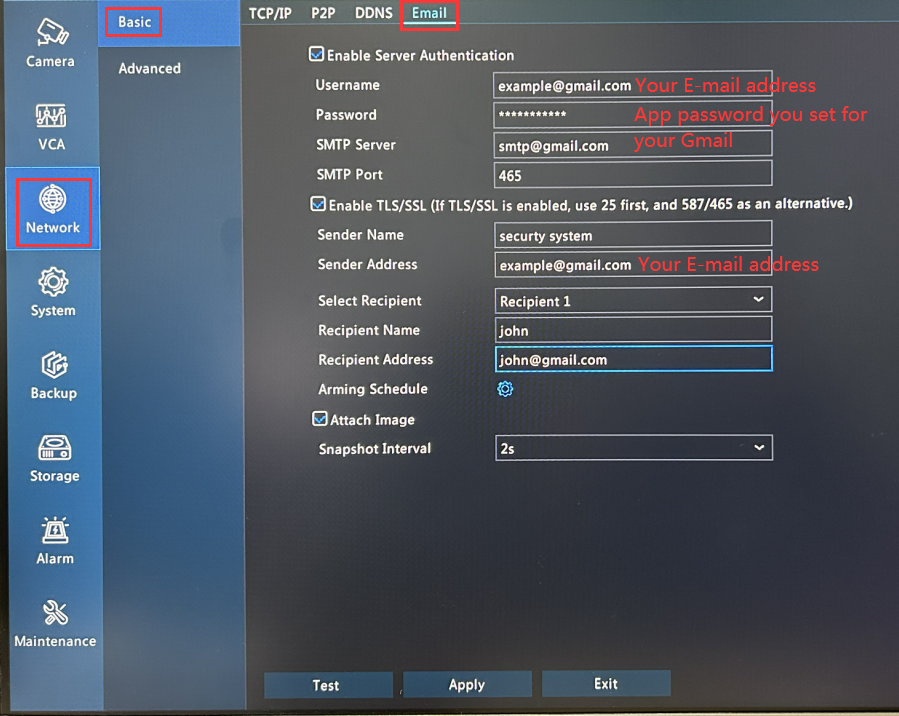
(The information on the picture above is just an example)
 behind Trigger Actions.
behind Trigger Actions.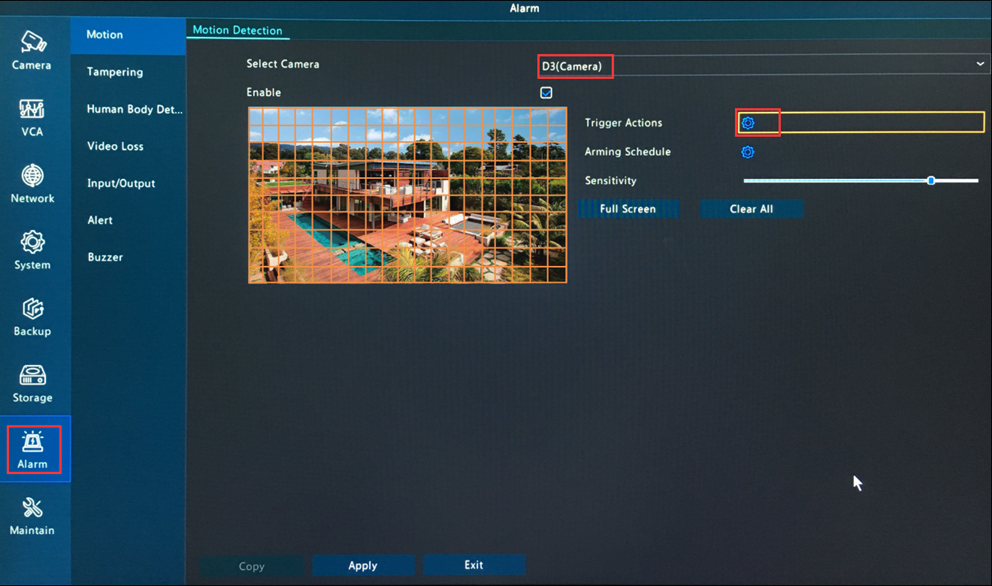
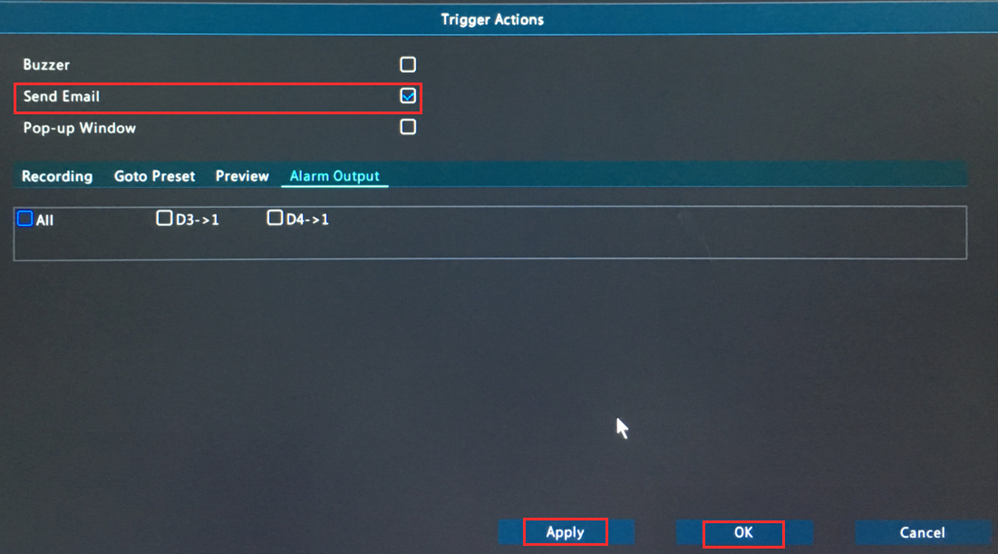
Tips: You just enabled Send Email for the selected camera, please select other cameras and do the same steps to enable Send Email for them.